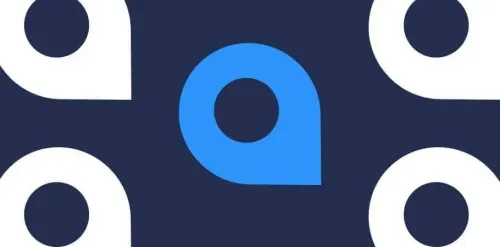
Here's part 2 of our "Testing in Go" series. If you're new, feel free to catch up before reading on.
Basics
You've already learned how to execute tests in Go for a single package.
$ go test
There's a bit more to it, though. You can run any package from anywhere if you provide the import path. For example, this command runs the actual tests for the "testing" package from the standard library:
$ go test -v testing
If you've already run go get github.com/bradfitz/http2 you can execute those tests from anywhere with this:
$ go test -v github.com/bradfitz/http2
Try running multiple packages with a single command:
$ go test -v testing encoding/json
If your project has lots of packages, you can run this at the root of the project to gather and run all tests:
$ go test ./...
Better workflows
If you practice TDD/BDD then you are probably alternating very frequently between a text editor (to write tests and production code) and the command line (to run your tests). This gets really tedious. There are various things you can do to make running tests more automatic:
1. Text editor plugins
There are lots of plugins that allow more seamless integration with the Go tool chain from within your editor of choice:
I hope that Jetbrains will jump on the bandwagon soon and create an IDE for Go. Their products always have nice test runners. We'll see if that happens anytime soon.
2. Auto-run Script
But even the plugin-style integrations can get in the way. So here's one thing I've tried:
#!/usr/bin/env python
"""
//gist.github.com/mdwhatcott/9107649
This script scans the current working directory for changes
to .go files and runs `go test` in each folder where *_test.go
files are found. It does this indefinitely or until a
KeyboardInterrupt is raised (<Ctrl+c>). This script passes the
verbosity command line argument (-v) to `go test`.
"""
import os
import subprocess
import sys
import time
def main(verbose):
working = os.path.abspath(os.path.join(os.getcwd()))
scanner = WorkspaceScanner(working)
runner = TestRunner(working, verbose)
while True:
if scanner.scan():
runner.run()
class WorkspaceScanner(object):
def __init__(self, top):
self.state = 0
self.top = top
def scan(self):
time.sleep(.75)
new_state = sum(self._checksums())
if self.state != new_state:
self.state = new_state
return True
return False
def _checksums(self):
for root, dirs, files in os.walk(self.top):
for f in files:
if f.endswith('.go'):
try:
stats = os.stat(os.path.join(root, f))
yield stats.st_mtime + stats.st_size
except OSError:
pass
class TestRunner(object):
def __init__(self, top, verbosity):
self.repetitions = 0
self.top = top
self.working = self.top
self.verbosity = verbosity
def run(self):
self.repetitions += 1
self._display_repetitions_banner()
self._run_tests()
def _display_repetitions_banner(self):
number = ' {} '.format(
self.repetitions if self.repetitions % 50 else
'Wow, are you going for a top score? Keep it up!')
half_delimiter = (EVEN if not self.repetitions % 2 else ODD) *\
((80 - len(number)) / 2)
write('\n{0}{1}{0}\n'.format(half_delimiter, number))
def _run_tests(self):
self._chdir(self.top)
if self.tests_found():
self._run_test()
for root, dirs, files in os.walk(self.top):
self.search_for_tests(root, dirs, files)
def search_for_tests(self, root, dirs, files):
for d in dirs:
if '.git' in d or '.git' in root:
continue
self._chdir(os.path.join(root, d))
if self.tests_found():
self._run_test()
def tests_found(self):
for f in os.listdir(self.working):
if f.endswith('_test.go'):
return True
return False
def _run_test(self):
subprocess.call('go test -i', shell=True)
try:
output = subprocess.check_output(
'go test ' + self.verbosity, shell=True)
self.write_output(output)
except subprocess.CalledProcessError as error:
self.write_output(error.output)
write('\n')
def write_output(self, output):
write(output)
def _chdir(self, new):
os.chdir(new)
self.working = new
def write(value):
sys.stdout.write(value)
sys.stdout.flush()
EVEN = '='
ODD = '-'
RESET_COLOR = '\033[0m'
RED_COLOR = '\033[31m'
YELLOW_COLOR = '\033[33m'
GREEN_COLOR = '\033[32m'
def parse_bool_arg(name):
for arg in sys.argv:
if arg == name:
return True
return False
if __name__ == '__main__':
verbose = '-v' if parse_bool_arg('-v') else ''
main(verbose)
The script has its origins in an extinct script by Jeff Winkler called nosy, which I used several years ago, and which has been reborn among the python community and is still known as nosy.
Magical auto-updating web UI
That python script worked pretty well, but once you get lots of tests and lots of packages being tested it became difficult to sort through the output for a failure or error. As I was using this script I had an idea:
"What if the results were shown in a web browser? And what if failures and errors automatically bubbled up to the top? Yeah, the browser client could maintain a persistent connection to a server that basically does what the auto-run python script did, and pipe the results down to the client whenever a change happened?"
I was already working on a new testing package and decided to bundle this idea along with it. The result is goconvey, which comes with just such a tool.
Here's how to install and run the goconvey web UI:
$ go get github.com/smartystreets/goconvey
$ $GOPATH/bin/goconvey
Then, open a browser at //localhost:8080 and you will see the results of running go test in every package at and below your current working directory. Try creating/deleting/saving a *.go file and watch the UI update with the latest results.

What are you waiting for? go test!
