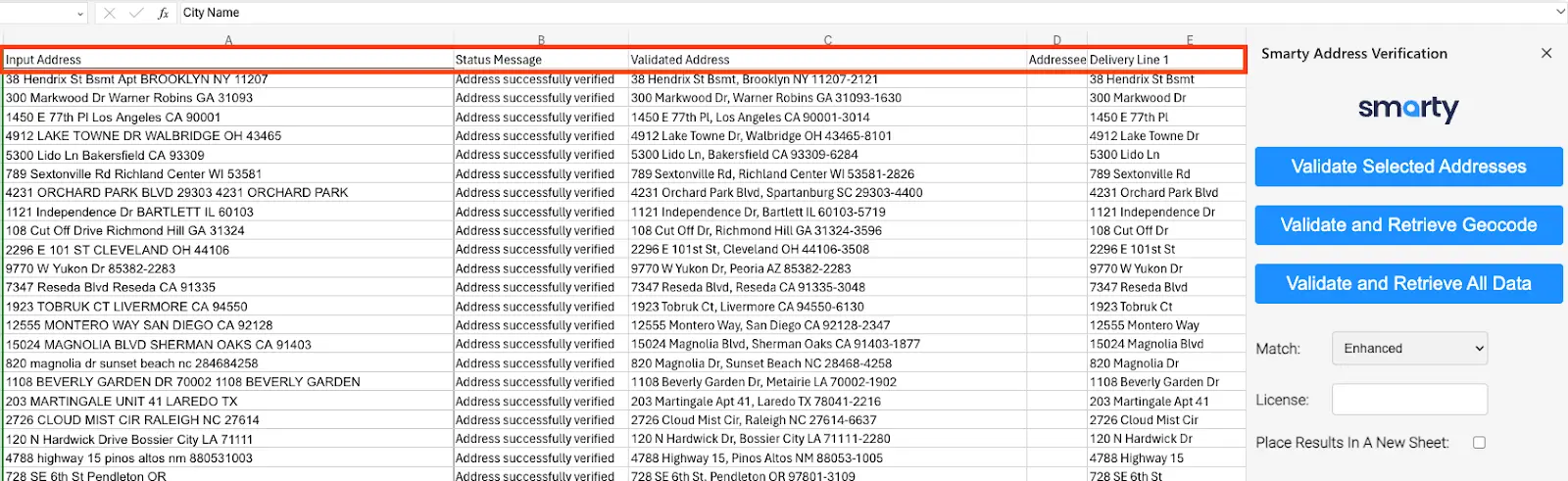Microsoft Excel Address Verification Add-in
The Excel Smarty Address Verification Add-in validates US addresses and returns relevant metadata. With a rooftop geocoding subscription, users have the option to return rooftop precision geocodes.
Getting started
Note: You must have an existing Smarty US Address Verification or US Rooftop Geocoding license. If you do not have a license, sign up here for a 42-day free trial.After installation from the store, navigate within Excel to the “Smarty” portion of the top ribbon.
Go through a quick authentication process
-
Click the “Enter Credentials” button on top of the Smarty tool sidebar.
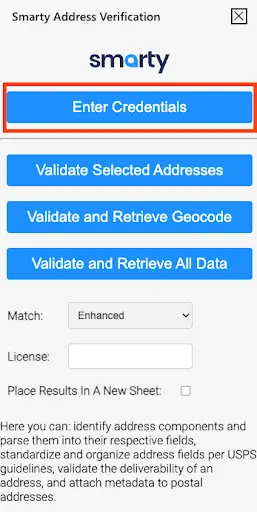
-
A new window will pop up that allows you to enter your Auth ID and Auth Token. These values are found within your Smarty account under the ‘API Keys’ tab
Auth ID and Auth Token are stored securely within the sheet’s memory. This allows the sheet to be worked on and shared collaboratively. -
Click submit
Using the add-in
-
Organize your data into columns, using one of the combinations shown below. (The more data provided, the better.) The top row MUST consist of column titles, spelled exactly as you see here.
For US Addresses:
street|city|state|zipcode
street|city|state
street|zipcode
address(entire address in a single column)
If you have secondary information (apartment/suite/etc.) in a separate column, label that column
secondary. Such a column can be added to any of the first three combinations shown above. For example:
street|secondary|city|state|zipcodestreet city state zipcode 11310 Old Seward Highway Anchorage AK 99515 3211 Edwards Lake Pkwy Birmingham AL 11219 N Rodney Parham Road 72212 4507 North US Highway 89 Flagstaff AZ 86004 Still not quite sure? Take a peek at this sample spreadsheet.
For ZIP Codes:
city|state|zipcode
city|state
zipcodecity state Anchorage AK Birmingham AL Montgomery AL Little Rock AR Flagstaff AZ Bakersfield CA -
Choose between an "enhanced or strict" match type
Learn more about strict vs enhanced here -
Select your level of geocode precision. zip9 (and below) are included with Address Verification. To get Rooftop precision select your purchased rooftop license. If you're not sure, this can be found in your Smarty account dashboard under Subscriptions.
This is not required, but is recommended if you have subscriptions to multiple licenses -
Choose to keep the results on the same page you’re currently working in, adjacent to the highlighted cells, or place the results formatted in a new sheet
-
On the sheet itself, highlight the addresses you would like to verify
-
Select the result you would like to receive:
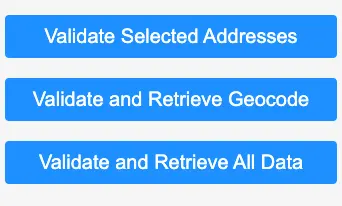
Validate Only
Returns:
-
Status message ex. "Address matched"
-
Validated addresses
Validate + Geocode
Returns the same info as ‘Validate Selected Addresses’, plus:
-
Geocodes
Validate + All Metadata
Returns all the data available from the US Street Address API, including the validated address and metadata.
-
Within the Smarty tool sidebar:
Important notes
-
Any existing data in cells where the new address data is placed will be overwritten
-
Each address run through the Smarty tool uses a lookup from the user’s subscription
-
When a user runs one of the Smarty tools, the header data will be populated automatically if space is available
*Leave the top row of cells empty so the headers can populate correctly